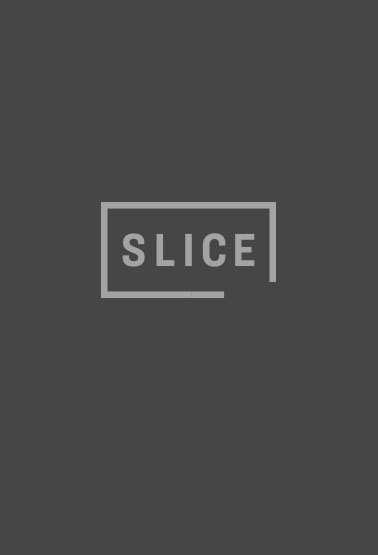While today’s smartphones offer amazing technology, it’s hard to keep them going for a whole day. When we’re at home or the office, it’s easy enough to keep them charged. But when you’re travelling, especially in remote areas, you may go for long periods without access to power. If you want to make sure you’ve got juice when you need it, follow these tips. You’ll be able to make your battery last much, much longer and your phone will be there for you when you really need it.
Note: Not all these tips apply to all smartphones.
/travel/photos/how-to-make-your-phone-battery-last-longer/ 15333
1 / 20
1. Dim the Screen
Dimming your screen or using auto-brightness can significantly reduce the power your smartphone uses. Yes, screens are hard to see in full sunlight, but you can always find a shady spot.
2 / 20
2. Turn Off Location Services/GPS
With location services/GPS turned on, your smartphone is always pinging the cellular network. Unless you're using a map app, you don't need to broadcast your location. Turn location services off, except when you really need them.
3 / 20
3. Use Airplane Mode
A quick way to reduce power consumption is to keep your smartphone in airplane mode, even when you're on the ground. This will turn off all the mini-radios in your device - cell, WiFi, and Bluetooth. When you need to connect to the outside world again, simply turn airplane mode off.
4 / 20
4. Use Airplane Mode With WiFi
If you want to connect to WiFi and still save power, switch on airplane mode and then turn on your WiFi. You won't waste power connecting to the cell network or Bluetooth devices, but you'll still be connected to the internet via WiFi.
5 / 20
5. Turn Off Background Refresh
Some apps continually ping the internet for new data. Turning these off can significantly reduce battery usage.
6 / 20
6. Turn Off Downloads
Like apps refreshing in the background, downloads can really drain your battery. If you have apps that automatically download big files, like podcasts, turn off automatic downloads. You can always sync up when you get to your hotel.
7 / 20
7. Turn Off OS and App Updates
Automatic downloads of updates for apps and your operating system is fine when you're plugged in. But turn them off when you're away from a power source.
8 / 20
8. Turn Off Backups
The same goes for backups. Most smartphones wait until the middle of the night to backup to the cloud, but check that they don't do it when they're not plugged in.
9 / 20
9. Turn Off Vibrations
There are times when vibrations are necessary — like when you're waiting for an important call in the theatre. But you don't need your smartphone vibrating every time you get an email or phone call, especially if you're trying to conserve power.
10 / 20
10. Wait to Share
If you want to give your Instagram audience instant satisfaction by posting pictures and videos of your adventures in real time, you'll burn through your battery, not to mention your data plan. Save the uploading and posting for the evening when you're charging your smartphone. Your fans won't know the difference.
11 / 20
11. Turn Off Bluetooth
If you must have WiFi and cellular service switched on, make sure you turn off Bluetooth. Unless you're using wireless headphones, a wireless speaker or connecting to your car's sound system, there's no reason to have it on.
12 / 20
12. Turn Off Automatic Email Fetching
Whenever your email program connects to get new mail, it's using power. Simply switch it to only fetch mail at regular intervals or manually.
13 / 20
13. Look for Battery-Hogging Apps
You might not realize that some apps are bigger battery hogs than others. Take a peek at your smartphone's settings to see which apps are using the most juice and if you're not using them, uninstall them.
14 / 20
14. Use a Dark Wallpaper
Here's a simple trick: Using a dark or black wallpaper on your smartphone will consume less energy than a bright one.
15 / 20
15. Shorten Screen Auto-Lock
If your phone never locks the screen, it's just burning the battery for no reason. Select the shortest possible time to lock the screen, so it goes dark when you're not using your smartphone.
16 / 20
16. Turn off Notifications
Notifications can also drain your battery. Switch 'em off.
Thinkstock
17 / 20
17. Keep Your Phone Cool
Keep your smartphone out of direct sunlight. That will keep it from wasting power and overheating.
Thinkstock
18 / 20
18. Reboot
Smartphones are essentially mini-computers. As with any computer, it can get buggy if it has been running for a while. It's a good idea to give your phone a reboot once a week, and more often if you're experiencing weird issues.
19 / 20
19. Use Low Power Mode
Smartphone manufacturers have finally realized that battery drain is a big issue for consumers. Many now offer a battery save mode that allows you to switch off most battery eating functions with a slide of your finger. This is especially helpful if you're getting below 20%.
20 / 20
20. Turn the Phone Off
The best way to save the battery is the simplest: just turn the phone off when you're not using it. Turn it on every few hours to check messages and then switch it off again. If you do this, your battery will last for days.
ADVERTISEMENT
ADVERTISEMENT
ADVERTISEMENT
ADVERTISEMENT
ADVERTISEMENT
ADVERTISEMENT